Installing the Inline Manual Player Code and People tracking on your Site using Google Tag Manager is quick and simple. There are 2 things that have to be done: enabling Analytics within the Inline Manual portal and adding a code to your Google Tag Manager.
Enable Analytics:
Login to the Inline Manual portal with your e-mail and password.
Go to Sites and choose your desired Site.

Go to the Analytics tab and enable Analytics.

Implement the code:
- In your Google Tag Manager, click add a new tag.

- Click Tag configuration and select Custom HTML.
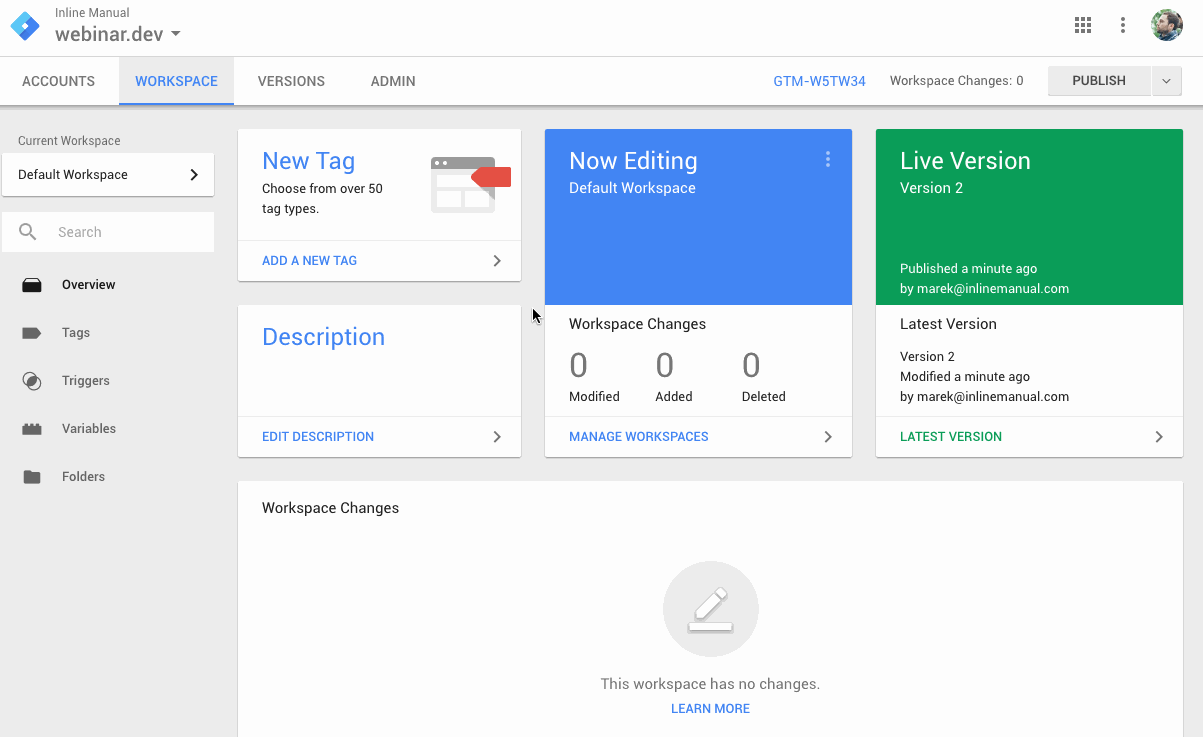
- Insert the Inline Manual Player installation code along with the People tracking code. See the example of People tracking implementation below:
Your application should replace the above values with the currently logged-in user id. The UID is the only field required and can be anything unique for the current user - a string, integer, number, e-mail etc. - Replace the values in inlineManualTracking with your variables from Google Tag Manager. You can see what variables are available under the Variables menu in GTM.
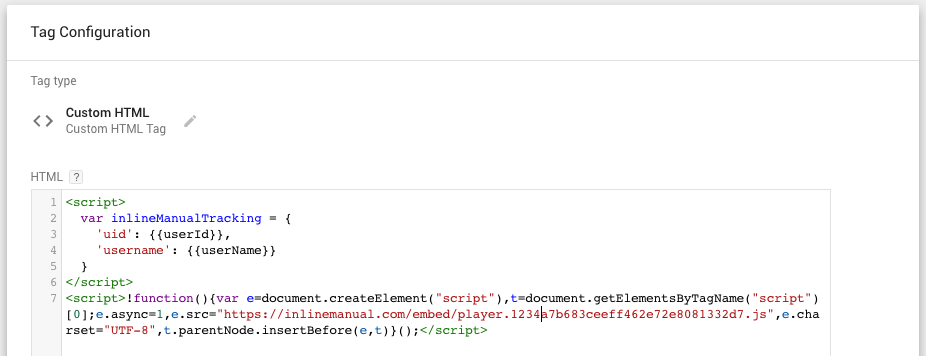
- Configure Tag's Triggering.
- Save and publish.
Done!

