With Organizations, you can easily share Topics and collaborate with your colleagues. In this article, we’ll show you how to manage your Organization's members.
To add members to your Organization:
Login to the Inline Manual portal with your e-mail and password.
Click the drop-down menu in the upper left corner and, choose the correct Organization, then go to the Team tab.
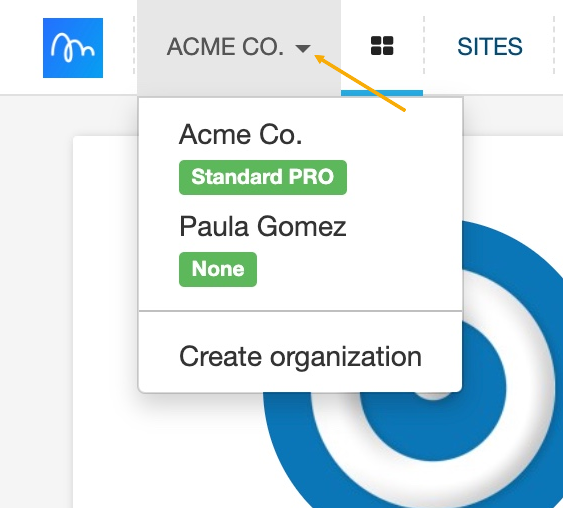

You will be redirected to the Organization members page, where you can add and delete members of your Organization.
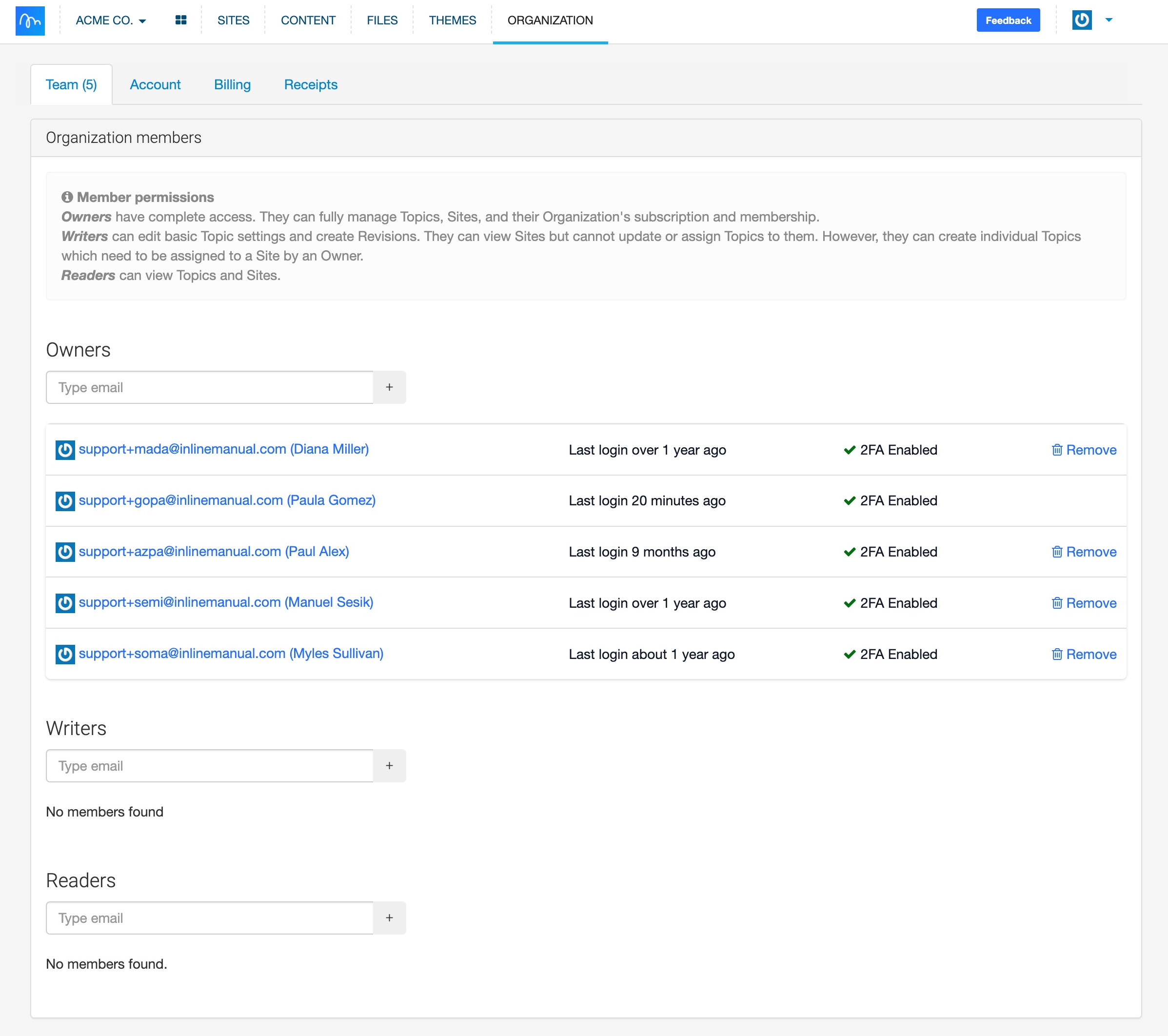
Type the email address under the appropriate role to add a member and click the + button. The user profile will appear under the tab.

If you add a member who’s not yet registered to Inline Manual, you will see a message to send the invitation.
Edit/Delete Members:
Click the trash/Remove button to remove a user from the list.
If you need to move an existing user from one role to another, click the trash/Remove button first to remove the user from the current role. Then enter the user’s e-mail under the new role.
User Roles
In Inline Manual, you can set up different permissions for different Organization’s members.
- Owners: have complete access. They can fully manage Topics, Sites, and their Organization's subscription and membership.
- Writers: can edit basic Topic settings and create Revisions. They can view Sites but cannot update or assign Topics to them. However, they can create individual Topics which need to be assigned to a Site by an Owner.
- Readers: can view Topics and Sites.
Not authorized?
Suppose you receive a message while working with the Authoring Tool that you're not authorized to perform an action, or you're unable to take action in the Portal. In that case, it's likely due to your user role within the Organization (Owner, Writer, or Reader as outlined above.) To perform specific actions, you may need an Owner to change your role or to set the permissions of a specific Topic.
