In Inline Manual, you can add various types of content to your steps such as images, videos, GIFs or links. With the WYSIWYG editor, you can customize your guides look to suits your needs. If you’re wondering why you should add media to your topics and when to do this, take a look at this article.

In this article, we’ll describe how to add a link to your steps.
Adding a link
To add a link:
In the Authoring Tool, while you’re adding a step, scroll down to the Step Options Panel. In the WYSIWYG editor, click the link button.

Provide the text you want to display and choose the type of link. Types of links that you can insert are:
URL - Set the protocol if it is secured or not then add the URL
Link to an anchor in the text - Select an anchor by Anchor Name or by Element ID
E-mail - Add the E-mail address, Message Subject and Message Body

If you want to open the link in a new window or a tab, click on the Target tab and select New Window (_blank) option.
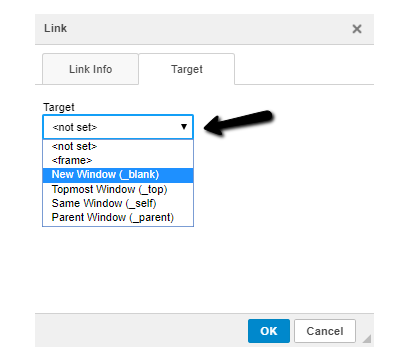
Confirm the link by clicking the OK button.
Done!
Want to add parameters, people attributes, tokens and variables?
You can use what we call Tokens within the links too. When editing an URL, you can add Tokens as {{token}}.
For example if you are passing a people attribute email, then you can enter an URL:
https://mysite.com?profile={{email}}
or
https://mysite.com/user/{{uid}}/dashboard

